AI Notes for Customer Support Representatives
How to Summarize Onboarding Sessions
Customer support teams are often the first point of contact with new clients, making it crucial to document onboarding sessions effectively. Detailed and organized notes help ensure that no critical information is missed and that every team member is aligned on the customer's needs. These structured records facilitate seamless transitions and enhance overall customer satisfaction.
But what should you include in your meeting notes? We have compiled a list of key points to include in your meeting notes.
Key points to include in meeting notes for customer support representatives
- Participants: Who were the participants in the meeting and what are their roles?
- Meeting Purpose: What was the primary objective of the onboarding call?
- Customer Goals: What specific goals or outcomes does the customer hope to achieve with our product/service?
- Key Features Discussed: Which key features or services were highlighted during the onboarding session?
- Customer Concerns: Did the customer express any concerns or challenges they anticipate facing with implementation?
- Action Items Agreed Upon: What action items were agreed upon, and who is responsible for each task?
- Timeline Established: Was a timeline established for next steps, and if so, what are the critical dates?
- Support Needs Identified: Were there any specific support needs identified by the customer during this call?
- Follow-Up Schedule: When is the next scheduled follow-up meeting or check-in with this customer?
- Additional Resources Provided: Were any additional resources (e.g., documentation, tutorials) promised to be sent after this call?
How to automate
But why take notes manually when you can use AI to do it for you? Today's AI can transcribe meetings, summarize key points, and even identify action items. Instead of being distracted by typing and writing notes, you can focus on the conversation.
Here's how:
- If you don't already have a voice recorder that allows you to customize your summaries, download LazyNotes from the App Store.
- Navigate to Settings > Meeting Templates and tap the + button.
- Copy/paste one of our templates and/or customize your own. Tap Save.
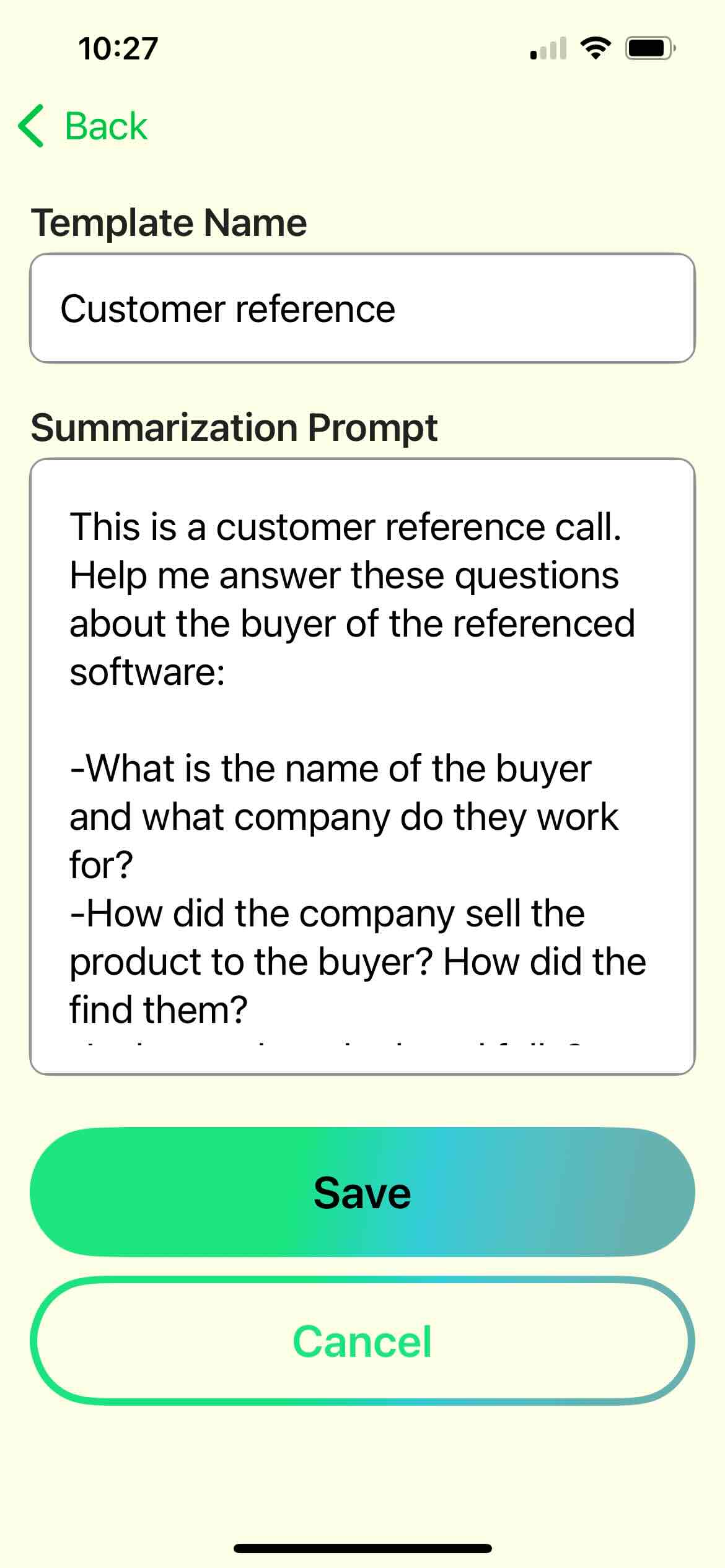
- Start your first recording and choose your new template any time during the call.
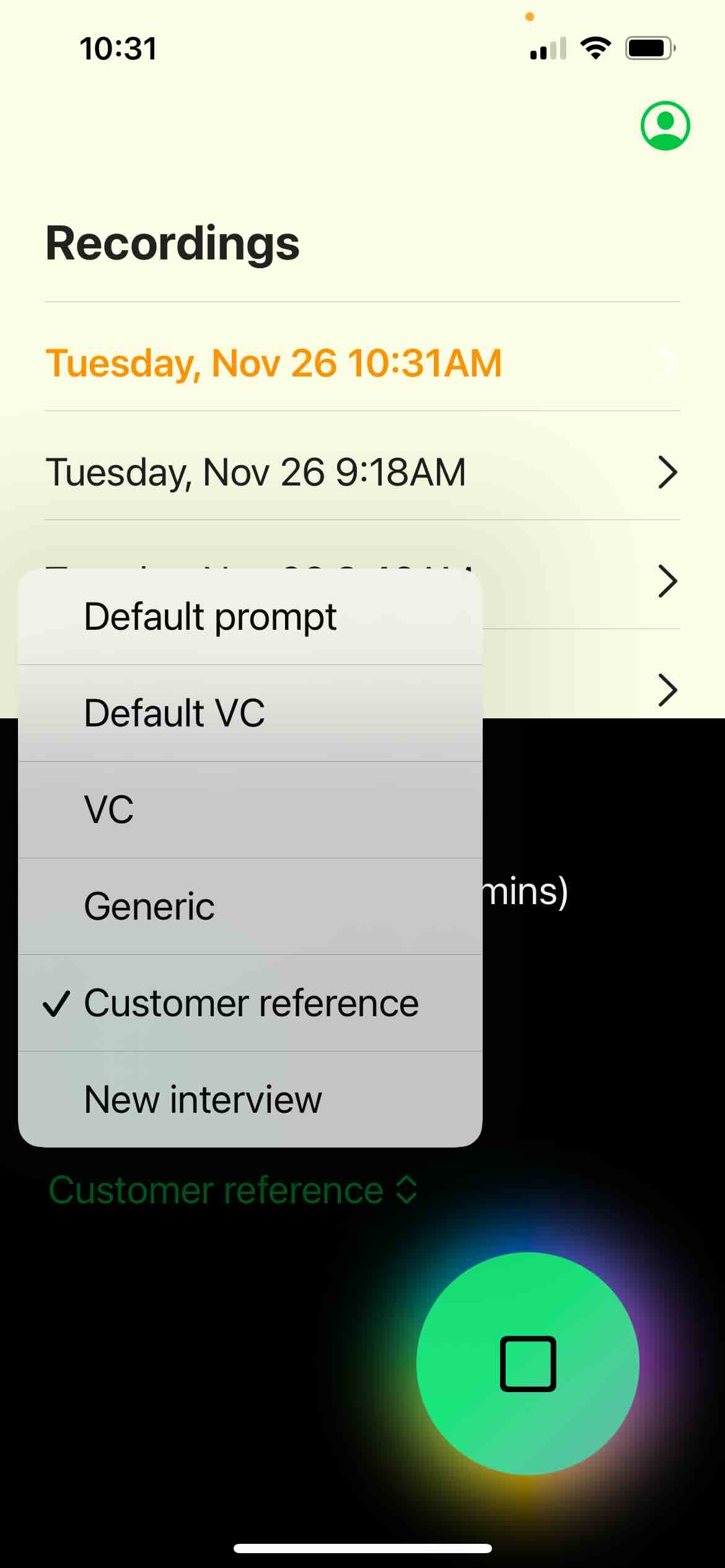
- Enjoy customized notes emailed right to your mailbox!