AI Notes for HR Professionals
How to Summarize Performance Reviews
Performance reviews are crucial in assessing an employee's progress and identifying areas of improvement. Detailed and accurate meeting notes help ensure that the review process is fair and objective. They also serve as a record that can be referred back to during future evaluations or disputes. Structured AI-generated notes can streamline this process and enhance communication between HR personnel and management.
But what should you include in your meeting notes? We have compiled a list of key points to include in your meeting notes.
Key points to include in meeting notes for hr professionals
- Meeting Identification: Who were the participants in the performance review meeting, and what are their roles?
- Performance Highlights: What key achievements or successes did the employee discuss during the review?
- Areas for Improvement: What specific areas did the manager identify where the employee could improve?
- Goals Setting: Were any new goals set for the employee, and if so, what are they?
- Feedback Reception: How did the employee respond to both positive feedback and constructive criticism?
- Support and Resources Needed: Did the employee mention any resources or support they need to achieve their goals?
- Timeline for Goals Achievement: Was there a timeline discussed for achieving these goals or making improvements?
- Manager's Overall Assessment: What was the manager’s overall assessment of the employee's performance?
- Employee Concerns or Questions: Did the employee raise any concerns or questions about their role, responsibilities, or feedback received during this meeting?
How to automate
But why take notes manually when you can use AI to do it for you? Today's AI can transcribe meetings, summarize key points, and even identify action items. Instead of being distracted by typing and writing notes, you can focus on the conversation.
Here's how:
- If you don't already have a voice recorder that allows you to customize your summaries, download LazyNotes from the App Store.
- Navigate to Settings > Meeting Templates and tap the + button.
- Copy/paste one of our templates and/or customize your own. Tap Save.
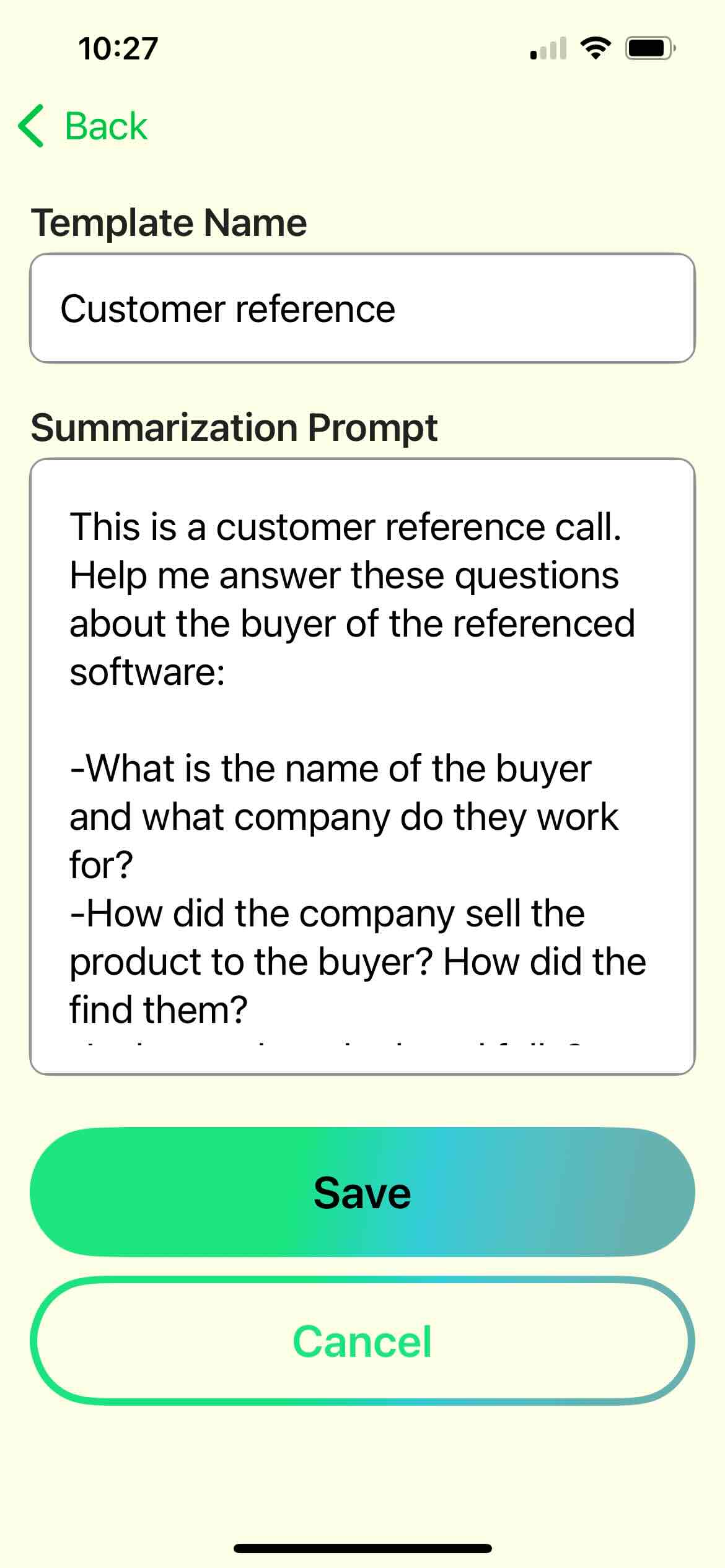
- Start your first recording and choose your new template any time during the call.
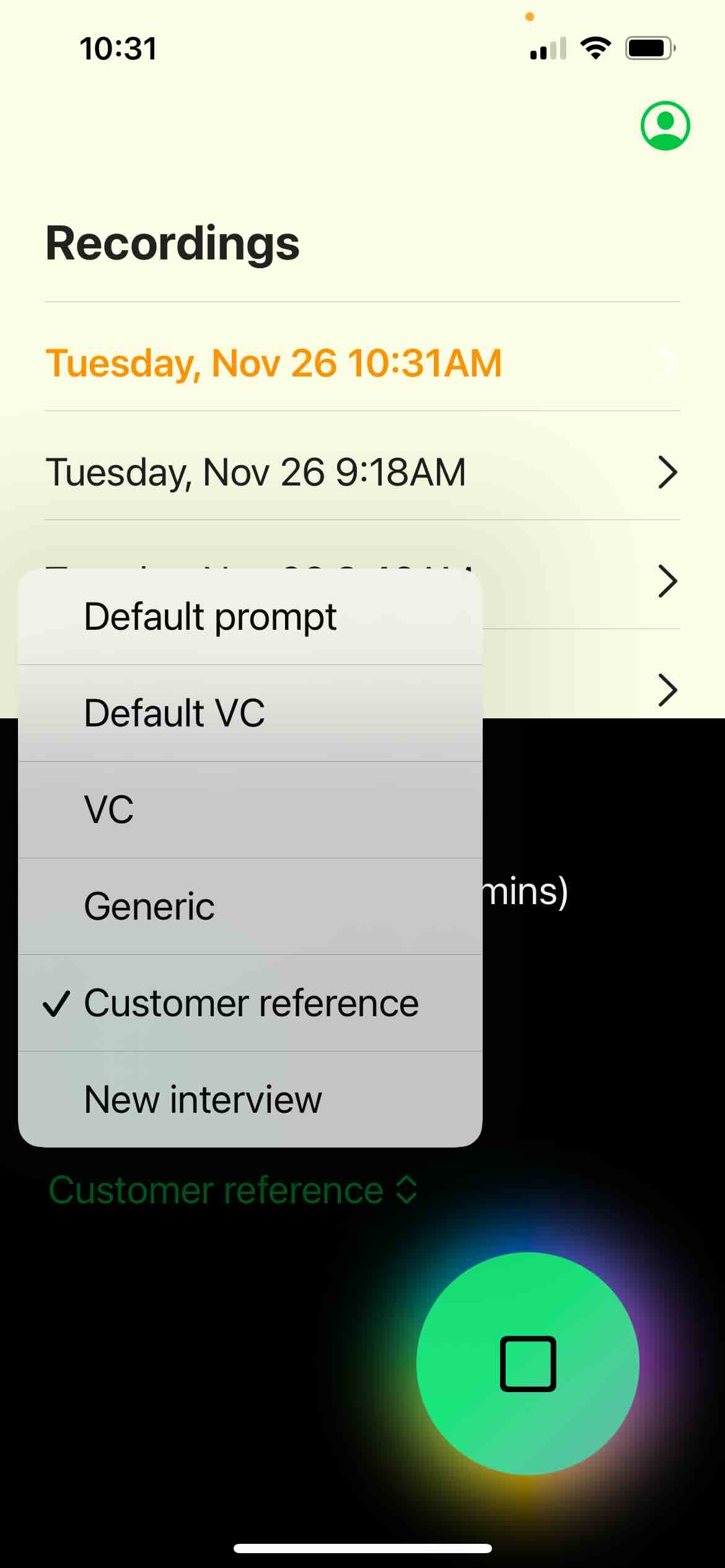
- Enjoy customized notes emailed right to your mailbox!